Here's how to deactivate your Facebook account - or delete it for good
Looking to deactivate Facebook, or perhaps even permanently delete your account?
Resisting the urge to scroll can be difficult, and making the choice to remove yourself from any social media platform can be personal.
Advertisement
Hide AdAdvertisement
Hide AdBut selecting “delete account” or even finding where to temporarily deactivate your Facebook profile isn’t always straightforward.
Facebook is the most popular social media site on the planet and alongside Instagram and Threads it is owned by Meta, which can complicate the process of deleting or deactivating your profile further.
Here is what you need to know about deactivating or permanently deleting your Facebook account.
How to deactivate your Facebook account
If you’re only looking to take a break from Facebook, deactivating your account is likely the option you’re after.
If you temporarily deactivate your profile, all activity on your account will stop - though you can then reactivate Facebook at a later date. Doing this means your profile will no longer be visible in the search or timeline of Facebook, but you will still be able to use Messenger.
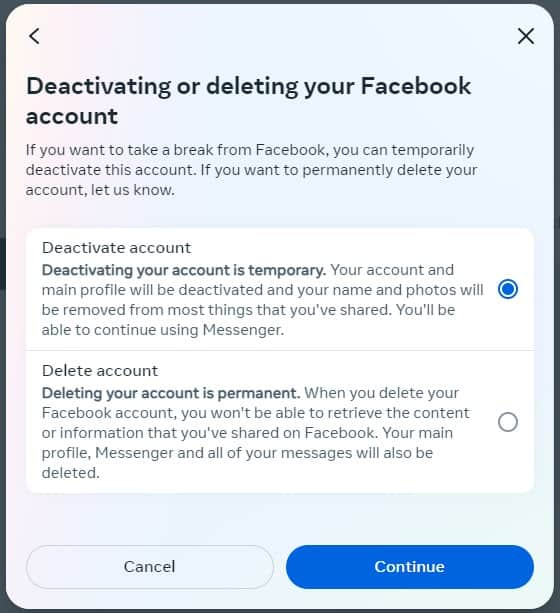
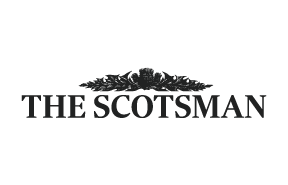
How to deactivate your Facebook account, step by step:
- Head over to Facebook and click your profile picture. If you are on mobile this will be in the bottom right of your toolbar or for those on a desktop this will be top right. Users should then locate the Settings & Privacy tab and from there tap Settings.
- From there navigate to the Meta Accounts Centre which will appear on the top left of your screen on a desktop and at the top of the Settings page on mobile.
- When in the Accounts Centre there will be a Personal details tab. Click on this, then select Account ownership and control.
- From there, you can then select deactivation with the Deactivate account option.
- Follow the instructions provided and your account will be temporarily deactivated.
It is the simplest way to freeze your account - or pause your own activity on Facebook - without committing to deleting your entire account.
How to reactivate Facebook
To reactivate your Facebook account, all you need to do is log back in. This log in will need to be verified either by a mobile number or an email address.
Alternatively, Facebook offer users the option of reactivating their account automatically after several days of deactivation which could be a good option for some.
Advertisement
Hide AdAdvertisement
Hide AdHow to permanently delete your Facebook account
However, if you’re committed to permanently deleting your account on Facebook there are a few more hoops to jump through.
There is no reactivation option and any images, posts or videos will be deleted and inaccessible - so make sure to back up all of your data from the site before proceeding.
In addition, if you have signed up to any apps - such as Spotify or Pinterest - with Facebook you will be unable to use your login for them and as such may need to contact the services to recover them.
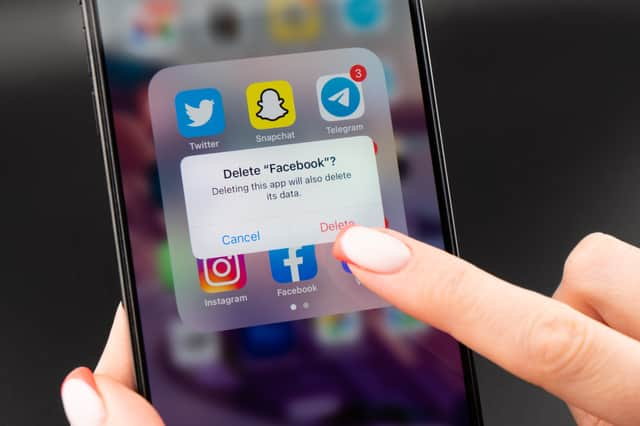
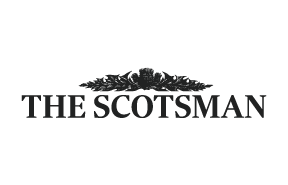
How to permanently delete your account, step-by-step:
- Head over to Facebook and click your profile picture. If you are on mobile this will be in the bottom right of your toolbar or for those on a desktop this will be top right. Users should then locate the Settings & Privacy tab and tap Settings.
- From there navigate to the Meta Accounts Centre which will appear on the top left of your screen on a desktop and at the top of the Settings & Privacy page on mobile.
- When in the Accounts Centre there will be a Personal details tab. Click on this, then select Account ownership and control.
- From there, you can then choose Delete account.
- Selecting Delete account will then prompt several pop ups, asking why you're deleting your account and the offer of an archive of your Facebook activity to be generated before you confirm your account deletion.
- As with deactivating your account just follow the instructions provided.
For 30 days, users are able to cancel their account deletion by logging in to the deleted account. After 30 days, users will no longer be able to retrieve their accounts.
Comments
Want to join the conversation? Please or to comment on this article.
